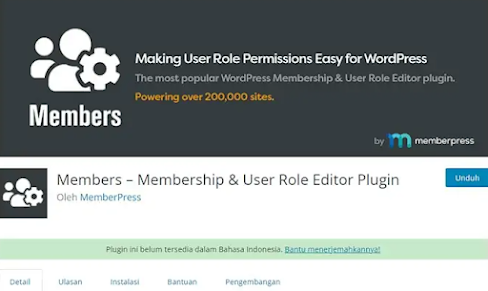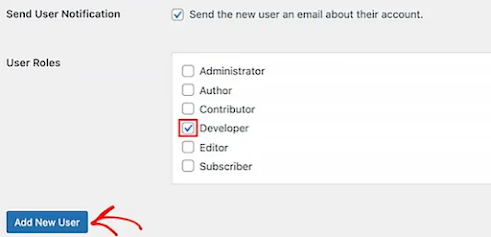WordPress is one of the largest Content Management System (CMS) in the world that allows us to maintain a website easily and in an organized manner. Where to manage it all, of course WordPress requires a User Role management system.
Are you new to WordPress and want to understand how the User Roles and Permissions system works in WordPress? Read this article in full.
Functions of WordPress User Roles and Permissions
User Roles grant a unique access to each registered user. Where each of these roles, there are capabilities and permissions that can be accessed by the user.
On a new WordPress website, there are 5 default roles:
- Administrator : Manage & access all wordpress settings unlimited
- Editor : Fully manage posts & pages, comment moderation
- Author : Writes and edits his own content only
- Contributor : Can only edit content
- Subscriber: A special role for website visitors who have logged in
- Bonus – Super Admin : (Only works on multi site only)
How to Change User Roles and Permissions in WordPress
Actually, wordpress default User Roles already meet the needs of various websites in general.
For example on the News Article website, where access to "Editor" can be given to Senior Staff, while "Author" can be given to Junior Staff.
However, there are times when we need special customization of access to User Roles. For that, you have to install a WordPress plugin called Member. With this plugin, we can create, manage and change user roles on a wordpress website easily.
Steps to Change User Roles Settings:
- Login to wordpress homepage
- Then go to menu Members >> Roles
- Select the Roles you want to change access >> Click Edit
- From here, you can change various permissions
- When finished, press the Update button
How to Create Custom User Roles in WordPress
Using the same plugin, we can also add new Roles in WordPress. For example, the roles of “Customer”, “Donator”, “Developer”, whatever according to our needs.
By now, you should have understood the functionality of User Roles and Permissions in WordPress through this guide. If you have something to ask, please comment below. Hope it is useful!