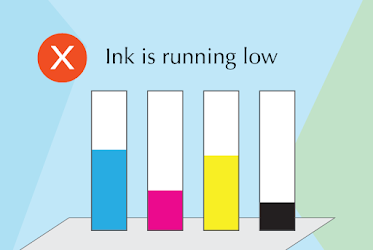A printer printer, of course, will not run well and continuously, there are times when the printer experiences errors or problems.
Various kinds of printer problems are also often used as a stamp of a deficiency in certain types of printers, but there is also a problem that often occurs in all brands and types of inkjet printers, namely "Printer Ink is Running Low". usually it appears to warn the user that the ink is running out
Various Possible Causes of Error Messages
In addition, there are usually several other causes for the Printer Ink is Running Low error message to appear? here usually occurs in printers with the use of cartridges or refills, The two main possible reasons for this problem are:
- The first is that this information actually informs the user that the ink in the ink cartridge is about to run out, or has reached the refill limit. So the printer recommends users to refill ink
- Cartridge is not installed properly. When you install a new ink cartridge / refill, make sure the chip is not dirty and there is no cover, usually there is covering the ink port and the cartridge electrical contacts.
- Third, this error message appears because the cartridge has been refilled (injected). On the inside of the cartridge there is actually an original chip to record how many pages are printed and it cannot be reset. As a result the printer reads the chip and tells you that the cartridge is empty, even though it is not.
This is why you receive a “low ink” message even though the ink tank is full. Printer manufacturers go to great lengths to ensure that the printer displays this message. But we all know that genuine ink cartridges are too expensive and definitely not an effective option for business.
Printer errors are common. However, if printer maintenance is done properly and correctly, then this can be avoided.
Causes of the Printer Ink Is Running Low Error
Let's find out the reason why the printer ink is running low error and the solution.
- Printer ink is low or low.
- Filling too much ink.
- There is a block or cover the cartridge chip so that the printer cannot read it.
- Printer ink dries.
- The infusion hose catches a cold until the ink in the cartridge is not fully filled.
- Replacing a new cartridge.
Various Solutions How to Overcome Error Ink Is Running Low
Then what is the solution to solve it? Actually there are quite a number of ways to deal with this ink is running low error problem, usually the method is also different for each brand as well as the type, some common ways that can be tried include the following:
1. Pressing the Resume Button
Here if you have refilled the ink, and the printer still provides ink message information. It's a good idea to try pressing and holding the resume button for 5-10 seconds, then releasing it.
2. Turning Off the Printer and Unplugging the Power Cable
There is a lot of discussion saying that trying to reset the printer power can get rid of this warning, how to do it
- Turn off your Printer if it is currently On
- Unplug your power cable (click here if you don't know the printer part)
- Leave it for 5-10 minutes, then plug the power cable back in
- Here if successful, the warning will no longer appear
3. Checking Printer Ink Condition
This method is absolutely mandatory if your printer is an infusion printer system model, check the tank until all the hoses catch a cold (the hose has broken ink, tucked in the wind)
4. Check Cartridge
In this method, you can use this method of dealing with printer users with cartridges, remove the cartridge from the cartridge housing and check that there are foreign objects on the bottom or on the chip? or maybe it's dirty. reinstall it when it's done.
So, that's a little information on general ways of dealing with it that you can try to practice in dealing with printer error problems by showing the message and causing the printer to be unable to print. But sometimes there are also users who say that their printer shows a warning like that, but the condition of the printer can still be used, it's a good idea to just ignore the warning with a note * the ink has been filled.
Common Printer Problems
Apart from the Printer Ink is Running Low Error, there are some common problems that can happen to your printer. Here are some of them:
1. Out of Paper
If this error occurs while the paper is still there, then you can remove all the remaining blank paper and insert itn back. The reason may be that the paper is not loaded correctly.
2. Paper Jam
If the paper is stuck, then you can remove all the paper in the printer including the stuck slowly so as not to damage the printer components. Then reinsert the paper and restart the printer.
If the error still occurs, check whether there is a foreign object in the paper roller until the paper is stuck. If that still doesn't work, the paper roller or sensor may be faulty.
3. Ink Cartridge Cannot Be Recognized
The cause may be that the cartridge identification board is dirty, wet, or damaged. You can fix this by removing all the cartridges, cleaning the copper elements with a dry tissue and then reinstalling them.
4. Ink Absorber Is Almost Full
The cause may be that the sensor detecting the volume of ink absorbed by the foam is inaccurate, you can reset the printer with the software, then disassemble the printer and remove the ink absorber, clean and install it again.
5. Cartridge Error
The cause may be that the encoder or mica plastic from left to right in the printer is dirty, or there is a foreign object getting into the roller. If it turns out that the encoder is dirty, you can remove it and clean it.
So, do you know the cause of the printer ink is running low error and the solution? Immediately follow the steps to resolve the error on your printer so that it can function normally again.