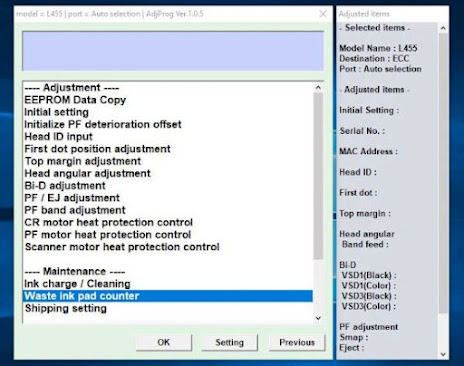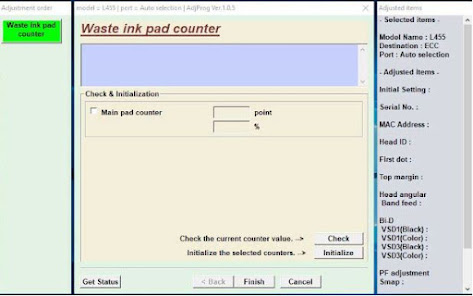Reset Printer Epson L455 – The Epson printer is one type of printer that is widely used in various circles of society. The reason that makes people interested in using this Epson brand printer is because Epson has quite a lot of type variants and is proven to have good quality printer results. But apparently here, as time goes by, it seems that the quality of the printer is starting to decrease.
As for here, one of the types of problems that occur in Epson printers is a flashing printer light. Maybe some people don't understand the cause of the flashing printer light on the Epson printer.
Usually the Epson printer light flashes caused by the ink in the cartridge that has run out, the cartridge is dirty / uness / damaged, Paper Jammed (there is paper / foreign object or dirt in the roller), the paper print has exceeded the limit (overprinted), the ink is full and several other causes.
Maybe here some people will feel confused or maybe don't know how to solve the reset of the Epson L455 printer adjustment program. Well to answer your curiosity and ignorance. Therefore, below we will share useful and useful tips for all of you regarding how to reset the Epson L455 printer.
Curious? Let's see and read together the explanation below.
How to reset the Epson L455 printer Adjustment Program
To solve problems with Epson printers, one of which is about the flashing light, we need to reset the printer. Below we will provide tips for you about resetting the Epson printer.
How to reset the Epson L455 printer manually
- The first step you need to turn off your printer and then unplug the power cable.
- Then leave the printer in the off position and unplug the cable for about 5 minutes.
- After that you need to plug the power cable back in then you need to turn on the printer by pressing the power button.
- You need to wait first until the printer is ready
- Then next you need to press and hold the Reset button for 5 seconds (the button with the indicator light with the ink and paper logo) then release it.
- Then you need to press and hold the Reset button again for 3 seconds and then release it
- If the reset process that you have done is successful, the printer will automatically print a warning page and the default IP address.
Apparently here you can not only do a manual reset. But you can also do a reset by using the application. As for how to do a reset through the application, namely:
- You need to download the adjprog resetter software.
- After the application is downloaded you need to open the application.
- Run the Adjprog.exe application.
- Then click Menu Select, Select Model Name according to Printer type, namely L455 and Port select Port according to the serial port used / connected to the L455 printer. Next click OK to apply Settings.
- Then select Menu Particular Adjustment Mode.
- Then you can select the Waste Ink Pad Counter option after that Confirm Settings by clicking OK
- Then select Main Pad Counter then click Check. Next, the value and percentage of Pad Counter achievements will be displayed.
- Next you need to do a re-check in the Pad counter Then click Initialize. Then the printer will respond to the resetter process after which a notification window will appear. Reset successful and a command to turn off the printer power.
- Next you need a printer, then click OK on the command window to turn off the printer power
- Click Finish.
that's a little summary of the Erzedka.com regarding the guide for all of you regarding what causes and how to reset the Epson L455 printer adjustment program.
Hopefully the information that we have conveyed earlier can be useful and useful for all of you. Especially here, for those of you who are having printer error difficulties who ask to reset the Epson L455 printer, you can easily use an adjustment program.

.JPG)