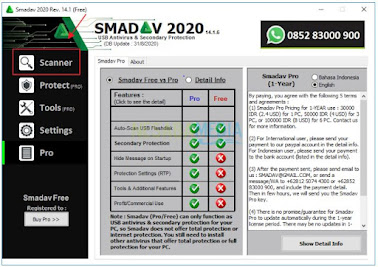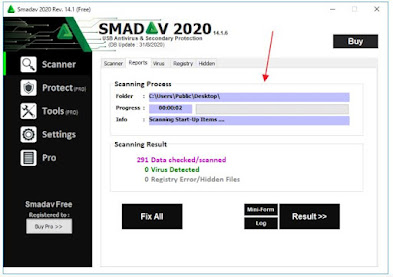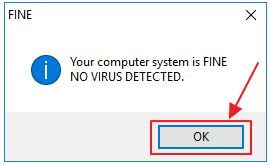Have you ever heard of Smadav Antivirus? If so, then it has been confirmed that you are an active computer user. Because Smadav Antivirus is a very popular Antivirus in Indonesia.
Smadav is an antivirus made by Indonesian children and specializes in overcoming and cleaning viruses that exist on our computers. Smadav Antivirus is also very suitable for use by computer users in Indonesia, because this Antivirus is able to recognize 90% of viruses spread in Indonesia.
The name Smadav from this antivirus is also taken by the abbreviated name of the school where the developer studied there, namely SMAN 2 Palangkaraya in Central Kalimantan. While the word Av at the end of the word Antivirus name comes from the abbreviation AntiVirus.
How to Install Smadav for Beginners
Smadav Antivirus is also very capable of killing viruses that spread in Indonesia. If you use other antivirus, you can install this antivirus application in addition because it is very compatible with many other types of antivirus.
Therefore, you are obliged to use this Smadav Antivirus application. Here are some steps in installing the Smadav application on the computer.
1. Download the Smadav Antivirus application installer on your trusted website. You can download it on the Erzedka website, because this website has provided free software that is original and the latest version.
You can download it without worrying about the virus. Click Here to download the Smadav Antivirus application installer on the Nesabamedia website. Double click on the Smadav Antivirus application installer.
2. Then a warning message will appear. Click the Run button to continue running the Smadav Antivirus program.
3. Then the next step you have to choose what language you use. Here you can choose English or Indonesian. In this tutorial I use English. Then click OK to continue the installation process.
4. Next, the Smadav Wizard will appear. Click the Next button to continue the Setup process.
5. Here you just need to click the I accept the agreement option. Then click the Next button.
6. Next you will be asked to select additional tasks. Here everything is checked automatically, so just click the Next button.
7. Well, here we have entered the installation stage, you can review the setup that you selected earlier. Then click Install to continue the installation process.
8. If the installation process is complete, then you can click the Finish button. And the smadav setup window will close automatically.
How to Scan for Viruses with Smadav Antivirus
If you have finished installing the Smadav Antivirus application, then you must be diligent in scanning. If you want to do a virus scan using Smadav Antivirus, you can follow the steps below.
1. Double-click on the Smadav Antivirus application on the desktop of your computer.
2. Then the SMadav Antivirus application will appear. Click the Scanner button to continue the scanning process.
3. In the Scanner menu, look on the right side there is an Auto-checking section. There are two ways of scanning, namely Quick Scan and Full Scan. Here I choose Quick Scan. And click the Scan button.
4. Well, at this stage you can see the scanning process on the Smadav application.
5. When the scanning process is complete, a notification will appear as shown in the image below. Later you can find out whether your computer is infected with a virus or not. Click OK Button.
That's the article that explains how to install the Smadav Installer application and how to do a virus scan using SMadav Antivirus. Hopefully this article can be useful for you...!!