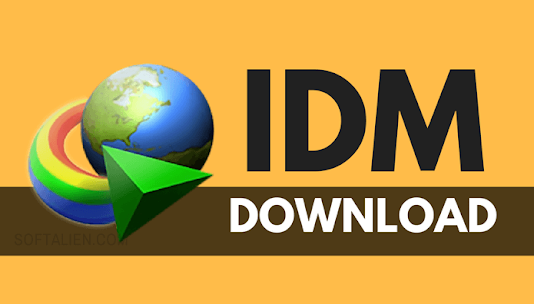Every browser is equipped with the ability to download files. Usually all you need to do is click a link, then wait until the download is complete. Problems begin to arise when there is a link that contains a large file, such as a speed that is not maximized so that the download does not finish or often stops in the middle of the road which eventually causes the file to become corrupt.
In general, browsers are able to resume downloads that have suddenly stopped, but sometimes there are also those that cannot be resumed, so the download must be restarted from the beginning.
Incidents like that can be quite frustrating if they happen often, especially when you've been waiting a long time and the download is almost complete. Instead of repeatedly repeating the download, it is better to use a downloader such as IDM.
IDM can't always resume downloads, but its resume mechanism is better so it's more likely than browsers. Downloads that are interrupted due to an expired session are still possible to be resumed by using the Refresh Download Address option. IDM is also often used by users to download large files such as ISO files, movies and so on. Here are the steps on how to download large files using IDM:
How to Download Large Files Using IDM
- To download large files on the internet, first make sure your internet connection is stable. Open Run by pressing Windows key + R then type ping www.google.com -t.
- Make sure the connection is stable and not RTO (Request Timed Out). Because some users must have experienced downloading large files take a long time, it depends on the file size and internet speed of each.
- After that open the website page, where you download the desired large file. Here I want to download the Debian 10 ISO file. I downloaded it directly from the official website. In some cases, IDM does not detect the download link so that the download process is carried out on the browser itself and the download process is quite slow, compared to using IDM.
- Therefore, you need to copy the link or file URL. Point the mouse cursor at the download link, in the lower left corner will appear the full address of the file. Like the example below.
- After that, just right click the link and select Copy link address.
- Open your IDM then click the Add button as indicated by the arrow.
- The download link will be added automatically as shown below. Next select OK.
- Wait until the file size appears. After that select Start Download.
- Wait for the download process to complete. When using IDM to download large files, usually your other internet activities such as streaming or watching YouTube will be a bit slow. This is because, all internet speed is allocated to the download process that you have done.
Using a downloader like IDM also allows the download speed to be adjusted according to the conditions. If browsing feels slow, download speed can be lowered as low as possible. If you want the download to be completed quickly, then the download speed can be maximized.
In addition, another greatness of IDM, download speed settings can be applied globally or only for certain files by using the Speed Limiter feature.
For example, among 5 files being downloaded, 3 of them are limited to 10 KBps, while others are not. If you want the download speed of all files to be limited to the same speed, then the Speed Limiter can be set to always activate by itself every time IDM is run.
Downloaded files can also be saved directly in different folders automatically based on the file type. PDF files are saved to the PDF folder, photos are saved to the images folder, MP3s are saved to the music folder, MKV videos are saved to the movies folder, and MP4 videos are saved to the video clips folder.
Closing
It is not without reason why many computer users in Indonesia are loyal to using IDM. From the Speed Limiter feature alone, IDM has managed to show its superiority compared to other downloaders. Many downloaders can limit the download speed, but few can limit the download speed of each file separately.
Its integration with browsers is also much better than other downloaders. If the browser used is not in the list, users can easily add it themselves.
Thanks to its good integration, IDM can bring up the download button automatically whenever a video is detected in the browser. Meanwhile, downloaders devoted to downloading videos such as 4K Video Downloader can only use the copy and paste method.