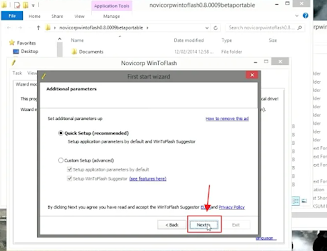WinToFlash is an application that can be used to install Windows such as Windows Vista, 7, 8, 10 and so on without using a DVD. The WinToFLash application is usually used to install Windows using a FlashDisk.
The way WinToFlash works is to take the content from the installation CD such as Windows Vista, 7, 8, and 10. Then prepare a USB to replace the operating system installation CD. But do you know how to download, install and then use the WinToFLash application?
In this article, we will explain about the WinToFlash application in full, starting from downloading, installing and then using it.
How to Use WintoFlash for Beginners
The advantages of WinToFlash are, such as:
- WinToFlash application can make USB Drive bootable
- WinToFlash application can be used for Windows operating system installation in various versions
- This application also cannot damage the USB Drive to be damaged when used to install Windows
- Can be easily used, and then can easily extract or copy rar/iso files quickly and safely.
With the advantages of this WinToFlash application, you can use it by following the methods below:
1. Download WinToFlash
You can download the WinToFlash application by following the steps below. In the method below, I downloaded the WinToFlash application which is available on the Nesabamedia website. Here's how to download it:
- Download WinToFlash (Click here if you haven't downloaded it yet).
- If you have clicked the link, then you can scroll down until you find a blue button that says Download Now, and click the button.
- Next, you can wait a while until the application is finished downloading.
2. Installing WinToFlash and How to Use It
If previously, you have downloaded the WinToFlash application, then to use it you can install it first and then you can use it as a bootable on your FlashDisk. Here are the installation methods and also how to use WinToFLash which you can follow below:
- If you have downloaded the WinToFlash application, then you can enter the folder where the application is located. And then you can double left click on the WinToFlash application installer.
- After that, a wizard will appear, and you must click Next to continue installing the application.
- Next you have to check the term in the wizard box as shown in the image below. If so, then you can click Next again.
- Click Next.
- In this step you just have to wait a few moments.
- After that, you can click the Next button again.
- Select Quick Setup in the options that appear in the wizard box and click Next.
- To complete the installation, you can click Next again.
- After that, two modes will appear, where there is a Wizard mode and an Advanced mode. What you have to click is Advanced mode.
- At this stage, you can select the Windows Setup. To select it, you can click the Select button.
- If you have selected the Windows setup files path, then you can also select the USB Drive already installed on your Computer. If you have selected it, then you can click Run.
- Next you can select I do accept the terms of the license agreement and then click Continue.
- Then a warning box will appear, you can click Continue to continue.
- Click OK.
- At this stage, you can wait a while until the process of transferring Windows Setup to your USB Drive.
- If it has reached 100%, then you can click OK on the transferring box.
- If you have followed the steps above, then your Flashdisk can now be used as a bootable Windows.
That's the tutorial or how to download, install and use the WinToFlash application to make the Flashdisk a bootable Windows. Hopefully with this tutorial how to use WintoFlash you can install the Windows Operating System using only a FlashDisk.